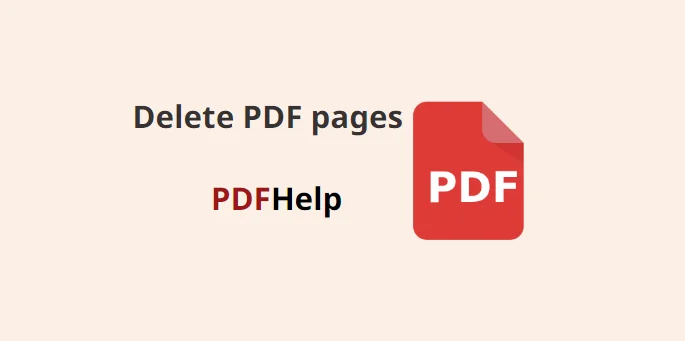How to delete PDF pages using PDF Help
How to delete PDF pages using PDF Help
In today’s digital age, PDFs have become an essential document format for sharing and preserving information. However, working with PDFs can sometimes be challenging, especially when you need to remove specific pages. Thankfully, PDF Help offers a powerful feature called “Delete PDF Pages” that simplifies the process of removing unwanted pages from your PDFs. In this article, we will explore how to use this feature effectively and efficiently.
What is PDFHelp?
PDFHelp is a comprehensive online platform that offers a wide range of tools and services for managing and manipulating PDF files. From editing and converting to merging and compressing, PDFHelp provides a plethora of features to streamline your PDF workflow.
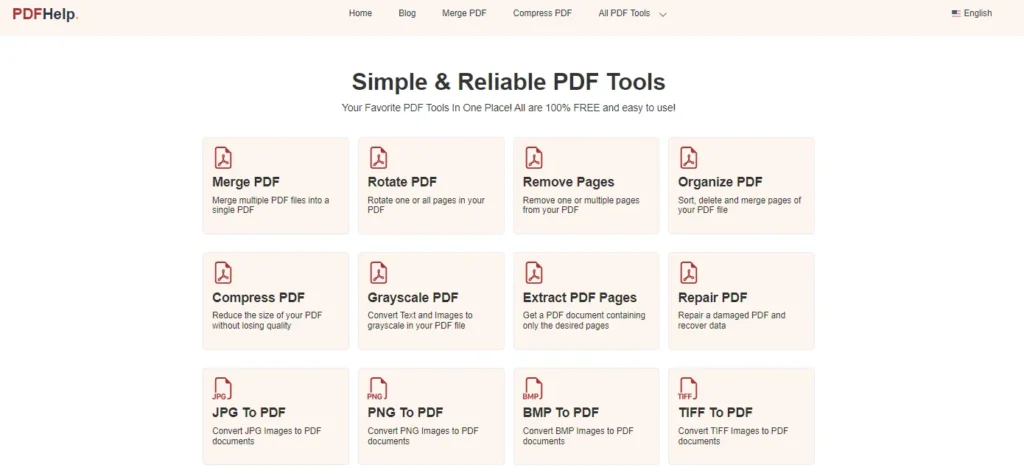
Understanding the “Delete PDF Pages” Feature
The “Delete PDF Pages” feature offered by PDFHelp allows you to effortlessly remove specific pages from your PDF documents. Whether you want to eliminate blank pages, confidential information, or irrelevant content, this feature empowers you to customize your PDFs according to your needs.
How to Use “Delete PDF Pages” at PDFHelp
Using the “Delete PDF Pages” feature at PDF Help is a straightforward process. Follow these steps to remove unwanted pages from your PDF documents:
Access PDFHelp
Go to the official PDFHelp website at [PDF Help] and navigate to the “Delete PDF Pages” feature. PDF Help provides a user-friendly interface, making it easy to find the desired tool.
Upload Your PDF
Click on the “Upload” button to select the PDF file you wish to edit. You can choose the file from your local storage or import it from cloud storage services such as Google Drive or Dropbox.
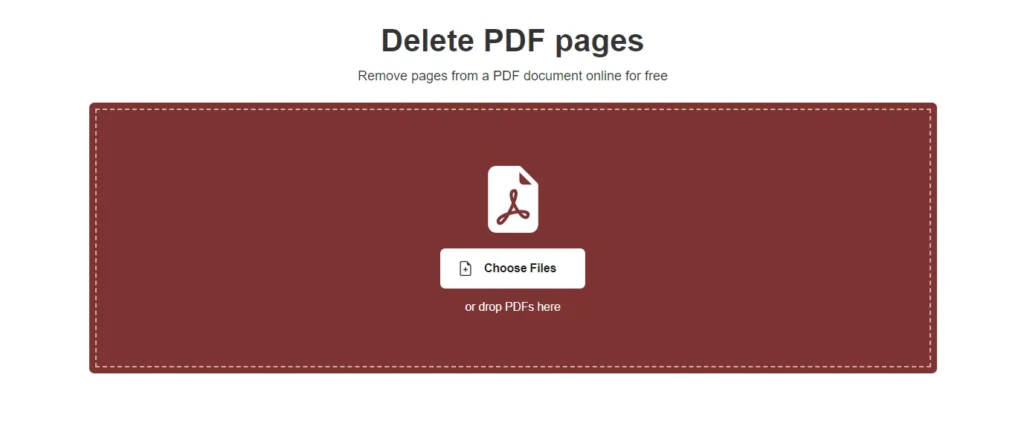
Select Pages for Deletion
After uploading your PDF, PDFHelp will display a thumbnail preview of each page. Simply select the pages you want to remove by clicking on them. You can choose multiple pages by holding down the Ctrl or Shift key while making your selections.
Remove Selected Pages
Once you have selected the pages for deletion, click on the “Delete” or “Remove” button. PDFHelp will instantly process your request and remove the selected pages from your PDF file. The resulting file will be available for download.
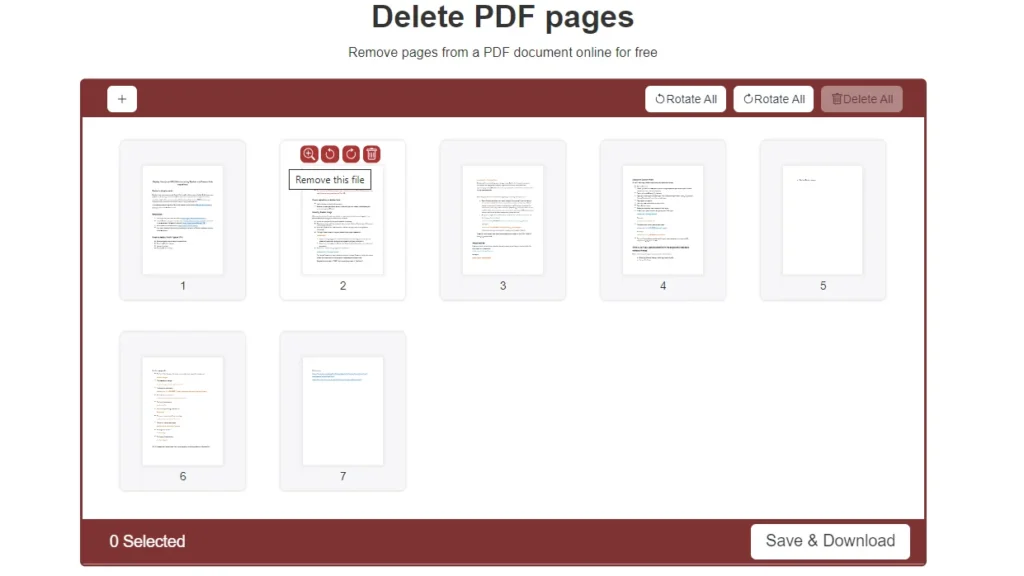
Download the Modified PDF
After the deletion process is complete, PDFHelp will provide you with a link to download the modified PDF. Click on the download button, and the file will be saved to your device.
Benefits and Advantages of Using PDFHelp
PDFHelp’s “Delete PDF Pages” feature offers several advantages that make it a preferred choice for managing PDF documents:
User-Friendly Interface: PDFHelp provides an intuitive interface that makes the process of deleting PDF pages quick and hassle-free.
Fast and Efficient Processing: PDFHelp leverages advanced technology to ensure swift processing of your PDF files. Removing pages is done in seconds, saving you valuable time.
No Software Installation: As an online platform, PDFHelp eliminates the need for software installation. You can access and utilize the “Delete PDF Pages” feature from any web browser, on any operating system.
Reliable and Secure: PDFHelp prioritizes the security and privacy of your files. Your uploaded PDFs are processed securely, and the resulting files are deleted from their servers after a short period.
Compatibility: PDFHelp supports a wide range of PDF file formats, ensuring compatibility with various devices and software.
Deleting specific pages from a PDF document is made effortless with PDFHelp “Delete PDF Pages” feature. By following a few simple steps, you can remove unwanted content, improve document flow, and customize your PDFs according to your preferences. PDFHelp’s user-friendly interface, fast processing, and compatibility make it an ideal choice for managing and manipulating PDF files. So, whether you need to remove confidential information or simply streamline your PDFs, PDFHelp is your go-to solution.
FAQs
how do i delete pages from a pdf?
· Upload your PDF file.
· Select the pages you want to delete.
· Click on the “Delete” or “Remove” button.
· Download the modified PDF.
can you delete multiple pages from a pdf?
can i delete pages from a pdf in reader?
To delete pages from a PDF, you would need to use a dedicated PDF editing software or online service that provides editing features. There are several third-party PDF editors available, both free and paid, that allow you to delete pages from a PDF document. These tools often offer a range of editing options, including page deletion, page rearrangement, and more.