Convert PDF to TIFF Images
Convert your PDF documents to high-quality TIFF bitmap images easily
Accurate Conversion of PDF Files to High-Quality Images in TIFF Format
The process of Convert PDF to TIFF is considered an indispensable choice for professionals needing bitmap images of the highest possible quality without any degradation caused by compression. Our online tool gives you the ability to extract each page of your PDF document as a separate TIFF image file, fully preserving the original resolution and finest details. This feature is particularly crucial in fields like high-quality graphic design, professional printing, long-term digital archiving of important documents, or when dealing with medical and scientific images requiring utmost clarity and precision.
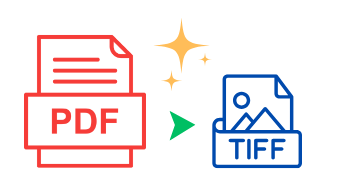
Why Choose TIFF Format? Precision and Quality First
The TIFF (Tagged Image File Format) format excels in its unique ability to store images in superb quality. It can use various compression types, including **lossless compression** like LZW or ZIP, which reduces file size without sacrificing any image detail. TIFF files can also be saved with **no compression at all** for an exact representation of the original data (at the cost of a larger file size). These characteristics make it the globally preferred choice in the printing and publishing industries, professional digital photography, and scanning and archiving systems that require preserving source quality without alteration.
Advanced Conversion Mechanism and Control Options
Our tool relies on advanced algorithms that accurately analyze the structure of each page in a PDF document and convert its elements - whether texts, images, or vector graphics - into a bitmap representation within a TIFF image file. The process strives to maintain the page's **original resolution (DPI)** to ensure superior clarity. The tool often gives you control over **output settings**, such as selecting the **compression type** (LZW, ZIP, None) or **color depth** (Black & White, Grayscale, Full Color), giving you the flexibility to achieve the desired balance between quality and file size according to your specific needs. Color consistency and details are preserved to produce professional TIFF files.
- Obtain images with superior resolution perfect for professional high-quality printing.
- Complete preservation of fine details and natural colors thanks to lossless compression (optional).
- Ability to use each page as an independent high-quality image in editing software.
Simple Steps to Use the Tool
- Upload the PDF file whose pages you wish to convert using the upload button or via drag-and-drop.
- After uploading, select the pages required for conversion (all or a specific range). Choose the available settings like resolution (DPI) and preferred compression type (e.g., LZW or none).
- Press the 'Start Conversion' button. The tool will process each selected page and create a separate TIFF image for it.
- Once finished, download the resulting TIFF images. They are often packaged in a ZIP file for easy download. Then use them in specialized editing software or send them for printing.
Additional Features and Integrated Support for the PDF to TIFF Converter Tool
Our tool offers an integrated set of features to ensure you get the best results. You can fine-tune the **conversion settings** precisely, including specifying the resolution (DPI) and compression type (Lossless LZW, ZIP, or none) to maintain the maximum possible **quality**. The tool supports efficient **conversion of large PDF files** and **batch processing** to save time. The **simple interface** makes the process easy even for non-technical users. We guarantee the **security and privacy of your files** through encryption and automatic deletion from our servers. **Periodic updates** ensure optimal performance and compatibility.
Advanced Applications and Professional Use Cases
The ability to convert documents into high-quality TIFF images opens the door to specialized uses. Professionals in the **printing and publishing field** rely on it to obtain source files with the highest color accuracy and detail. It's used in **digital archiving** of historical or legal documents to ensure faithful preservation of the original. In **medical and scientific fields**, it's used to convert reports or studies containing precise images (like X-rays or microscopic diagrams) into a high-resolution bitmap format for analysis or documentation. It can also be used in **graphic design workflows** as a high-quality intermediate format before performing further edits.