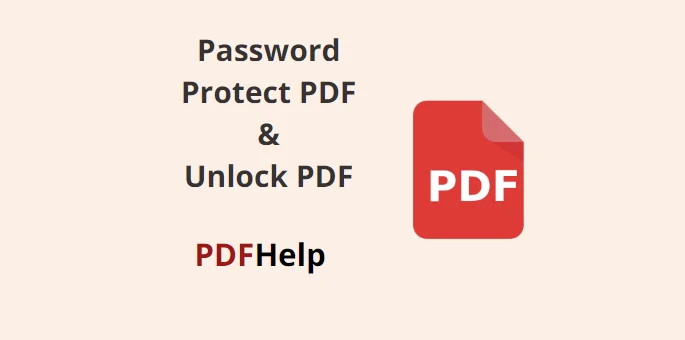Table of Contents
security is paramount, protecting sensitive documents is a necessity. PDF files are widely used for sharing information due to their format consistency across different devices and operating systems. To safeguard your PDFs from unauthorized access, using a password protection mechanism is crucial. One reliable tool for achieving this is PDFHelp, a comprehensive online platform that offers a user-friendly way to secure your PDF documents. Protect Pdf With Password Easily.
Your Ultimate PDF Security Solution
PDFHelp is a versatile online service that empowers users to enhance the security of their PDF documents by adding password protection. The process is simple and efficient, making it accessible to both tech-savvy individuals and those who are new to PDF security procedures. By adding password protection to your PDFs, you can control who has access to your sensitive information, ensuring that only authorized individuals can view, edit, or print the contents.
Steps to Protect Pdf With Password
Access PDFHelp
Start by navigating to the PDFHelp website (www.pdfhelp.net).
Upload Your PDF
Once on the website, Find a password protect pdf tool, you’ll find a straightforward interface that allows you to upload the PDF file you want to protect. Simply click on the “Upload PDF” button and select the file from your device.
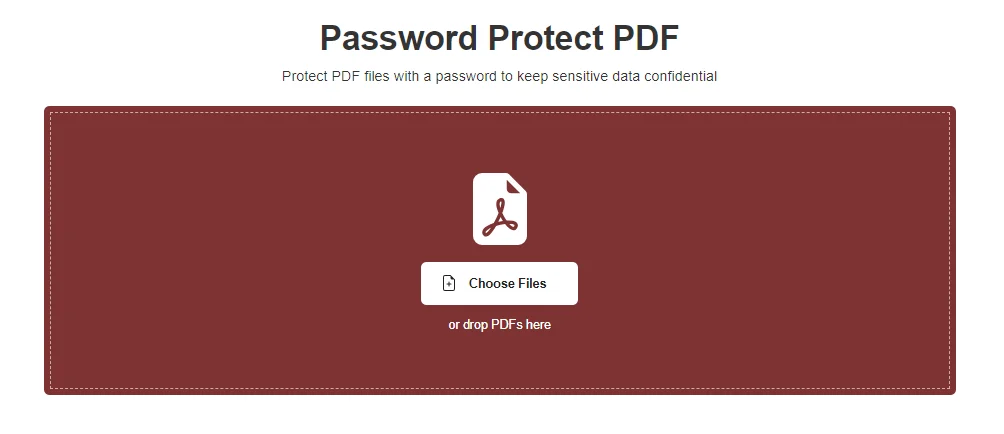
Choose Password Protection
After uploading the PDF, you’ll be presented with various options. Look for the password protection feature and click on it.
Set Your Password
PDFHelp will prompt you to set a password for the PDF file. It’s recommended to choose a strong password that combines uppercase and lowercase letters, numbers, and special characters for enhanced security.
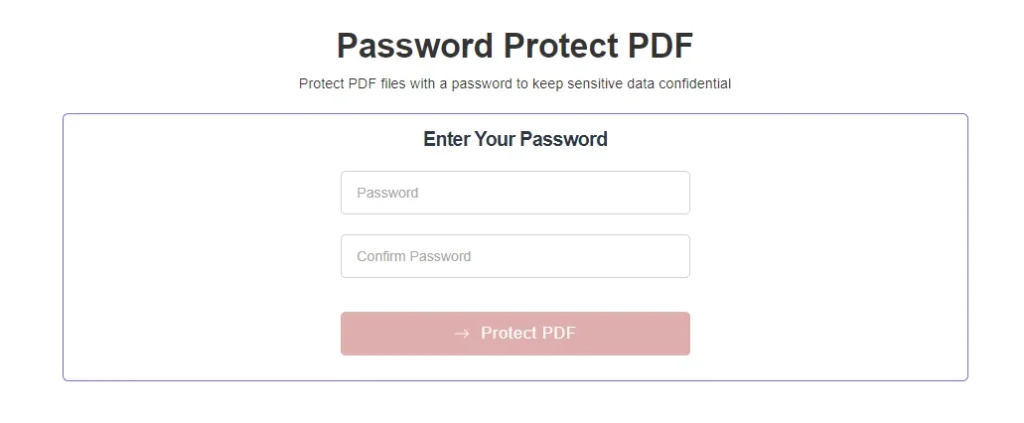
Apply Password Protection
Once you’ve set the password, click on the “Apply” or “Protect” button. PDFHelp will then process your PDF file, adding the password protection layer to it.
Download Protected PDF
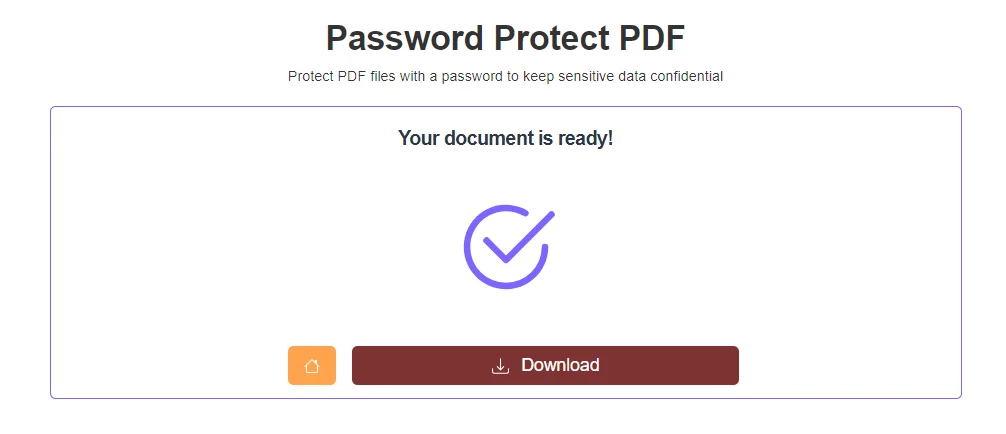
After the processing is complete, you can download the newly protected PDF file to your device. It’s important to remember the password you’ve set, as you’ll need it to access the document in the future.
Unlocking PDFs
While protecting your PDFs with a password is important, there might come a time when you need to remove the password for easier sharing or editing. PDFHelp has you covered with its Unlock PDF tool.
Steps to Unlock PDF with PDFHelp
Visit PDFHelp
Just like before, go to the PDFHelp website (www.pdfhelp.net).
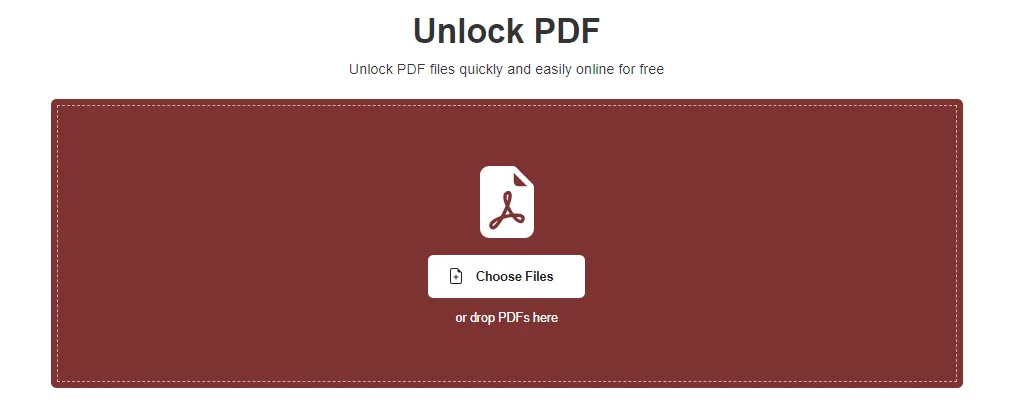
Unlock PDF
Look for the Unlock PDF tool or feature and click on it. You may need to verify your ownership of the document.
Upload Password-Protected PDF
Click on the “Upload PDF” button and select the password-protected PDF file that you want to unlock.
Download Unlocked PDF
Once the unlocking process is complete, you can download the unlocked PDF file without any password protection.
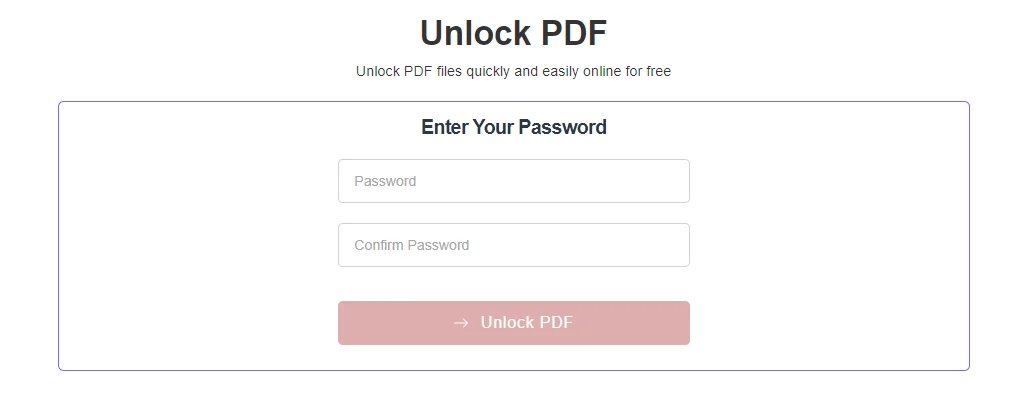
Protecting your PDF documents with a password is a crucial step in maintaining the confidentiality and integrity of your sensitive information. PDFHelp offers a convenient and efficient way to add password protection to your PDFs, ensuring that only authorized individuals can access their contents. Moreover, the Unlock PDF tool on the same platform allows you to easily remove password protection when necessary, granting you complete control over your documents. By utilizing PDFHelp’s features, you can confidently share, store, and manage your PDF files while keeping them safe from prying eyes.
how do i password protect a pdf for free?
You can use our tool, it is free and secure Password Protect PDF
How do I remove a password from a PDF?
If you have used our tool to password protect a PDF, you can also remove the password at any time by also using the Remove PDF Password tool “Unlock PDF”.
how do you make a pdf editable if it is password protected?
If you have a password-protected PDF that you want to make editable, you’ll need to remove the password protection first. Here’s how you can do it:
Use PDF Unlocking Tools:
There are various online tools and software available that can help you unlock a password-protected PDF. You can use our tool to remove password from PDF.
Google Chrome Method:
Google Chrome has a built-in feature that might allow you to remove password protection from a PDF. Follow these steps:
· Open Google Chrome and drag the password-protected PDF into a new tab.
· Chrome might prompt you for the password to view the PDF. Enter the password.
· Once the PDF is open, go to the print menu by pressing Ctrl+P (Windows) or Command+P (Mac).
· In the print dialog, under the “Destination” section, choose “Save as PDF.”
· Click “Save” to save the PDF as an unprotected file.
Please note that attempting to remove password protection from a PDF without proper authorization may violate copyright or other legal restrictions. Always ensure you have the right to modify the PDF in question before proceeding.
Once the password protection is removed, you can use PDF editing software like Adobe Acrobat or other online tools to make the PDF editable by adding text, annotations, or other modifications.