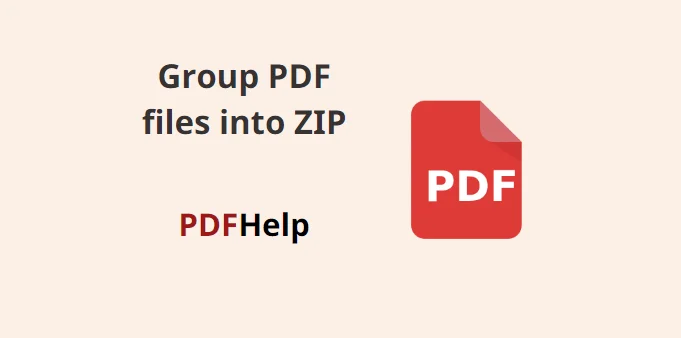In an era dominated by digital documents, efficient management is the key to staying organized and productive. PDF files have become the go-to format for sharing and storing documents due to their universality and consistency. Yet, there are instances when the need to consolidate multiple PDFs into a single, easily manageable format arises. Enter PDF Help—a web-based solution that offers a seamless and cost-free method to convert pdf to zip online free, streamlining your document handling tasks.
Unveiling a Practical Solution
PDFHelp stands out as a versatile online platform offering a range of tools designed to manipulate PDF files. Among its impressive features is the ability to transform PDF documents into ZIP archives. This conversion process simplifies the sharing, archiving, and transmitting of multiple files, presenting a more organized approach to document management.
convert pdf to zip
Effortlessly converting your PDFs into ZIP archives through PDFHelp requires just a few uncomplicated steps:
Access PDFHelp
Launch your preferred web browser and navigate to the PDF Help website.
Select the Conversion Tool
Once on the homepage, you’ll encounter a menu housing various PDF conversion utility. Opt for the “PDF to ZIP” tool to commence the conversion journey.
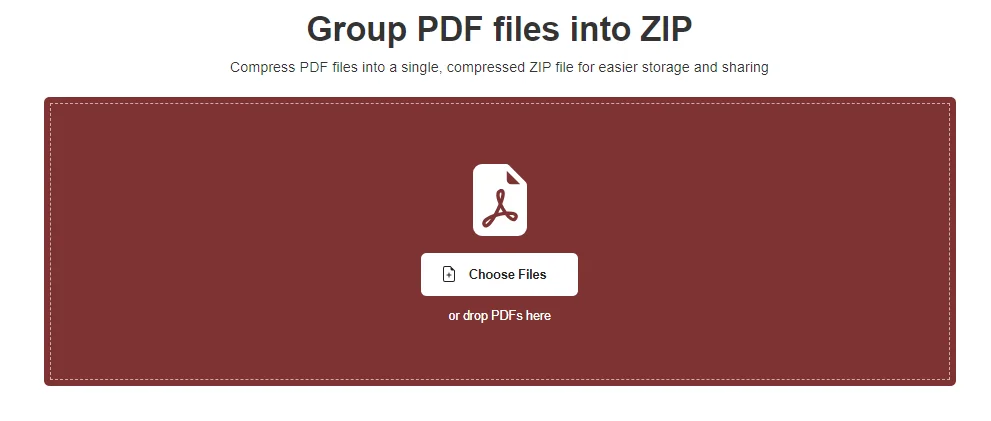
Upload Your PDFs
Click the “Upload Files” button or simply drag and drop your PDF files into the designated region. Noteworthy is PDF Help capability to process multiple PDFs in one go.
Initiate the Conversion
With your files uploaded, a quick tap on the “Convert” button sets the conversion process in motion. PDF Help efficiently compresses your PDFs into a single, easily retrievable ZIP archive.
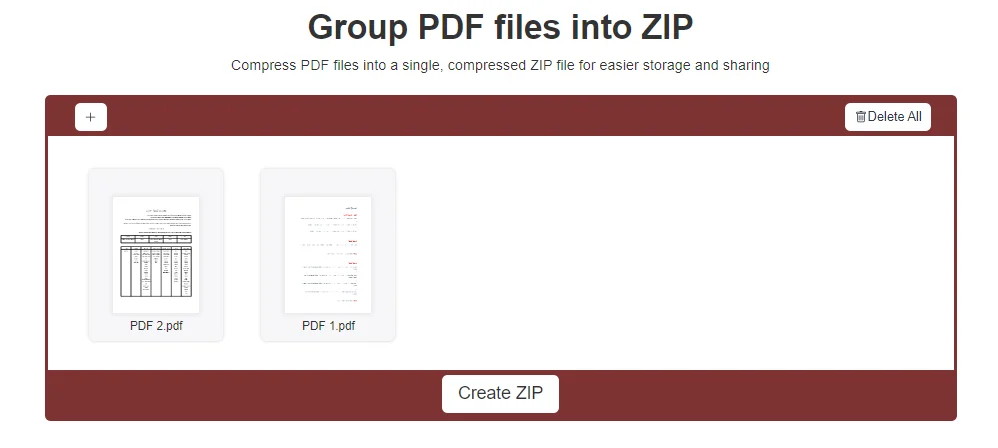
Retrieve Your ZIP Archive
Once the conversion concludes, you’ll be presented with a download link for your freshly minted ZIP archive. A single click on the link allows you to promptly acquire the ZIP file to your device.
Advantages of Leveraging PDF Help for PDF to ZIP Conversion
Intuitive Interface
PDFHelp prides itself on providing a user-friendly interface that caters to users of varying technical backgrounds, ensuring a seamless experience.
Cost-Free Convenience
The PDF to ZIP conversion service within PDF Help remains entirely free, permitting users to harness its capabilities without any financial investment.
Zero Installation Hassles
Since PDFHelp operates within your web browser, there’s no need for software installations or plugins, alleviating compatibility concerns and update hassles.
Time-Saving
PDFHelp efficient conversion process translates to saved time, allowing you to allocate your energies elsewhere.
Security and Privacy
PDFHelp takes data security seriously, guaranteeing that your uploaded files remain private and inaccessible to unauthorized entities.
In an ever-evolving digital landscape, the efficient handling of documents significantly impacts productivity and collaboration. The need to consolidate multiple PDFs into an easily manageable format can be effortlessly addressed by PDF Help. With its user-friendly interface, no-cost service, and unwavering focus on user privacy, PDFHelp empowers individuals to seamlessly convert PDF to ZIP online. Embrace the power of this versatile platform to streamline your document management tasks effectively.