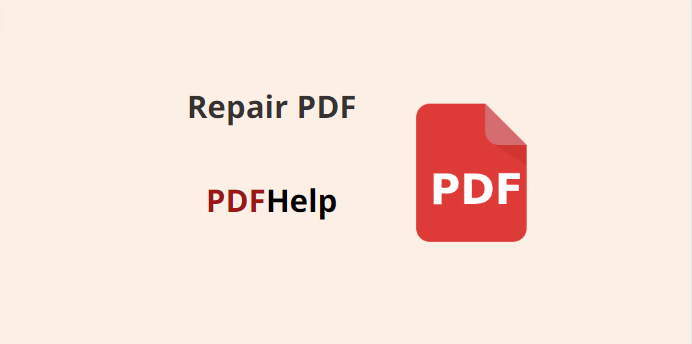PDF files are widely used for their compatibility and portability across different platforms and devices. However, they are not immune to corruption and damage, which can occur due to various reasons, such as system crashes, file transfers, or malware infections. When a PDF file becomes corrupted, it may become inaccessible or display errors, causing frustration to users. Thankfully, there are tools available to repair damaged PDF files and recover their content. One such tool is the repair pdf files damaged on PDF Help. In this article, we will provide a comprehensive step-by-step guide on how to use this tool to repair corrupted PDF files and restore their integrity.
Accessing PDFHelp Website
To begin the process, open your web browser and navigate to the official website of PDF Help. PDF Help is a reputable online platform that offers various PDF-related tools, including the Repair PDF tool.
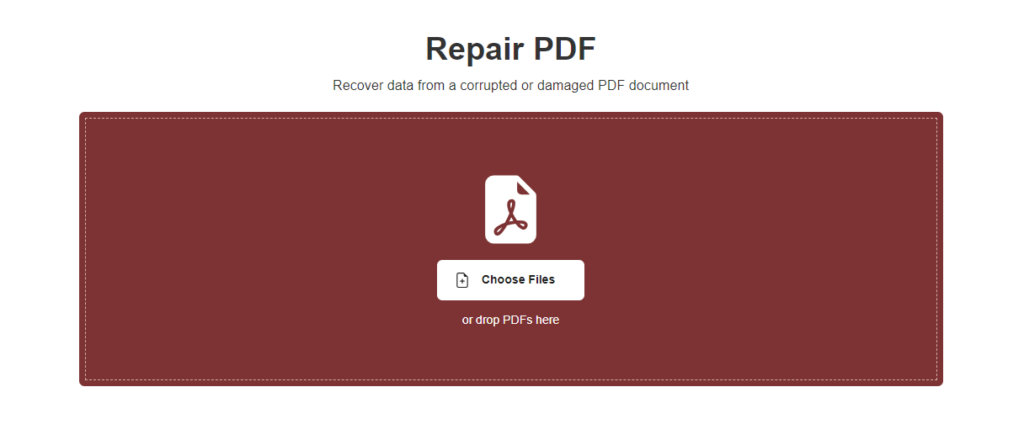
Uploading the Corrupted PDF File to repair pdf
Once you are on the PDFHelp homepage, look for the “Repair PDF” tool or use the search function to locate it quickly. Click on the tool to access its page. On this page, you will see a button labeled “Choose File” or “Upload PDF.” Click on this button to browse and select the corrupted PDF file from your computer.
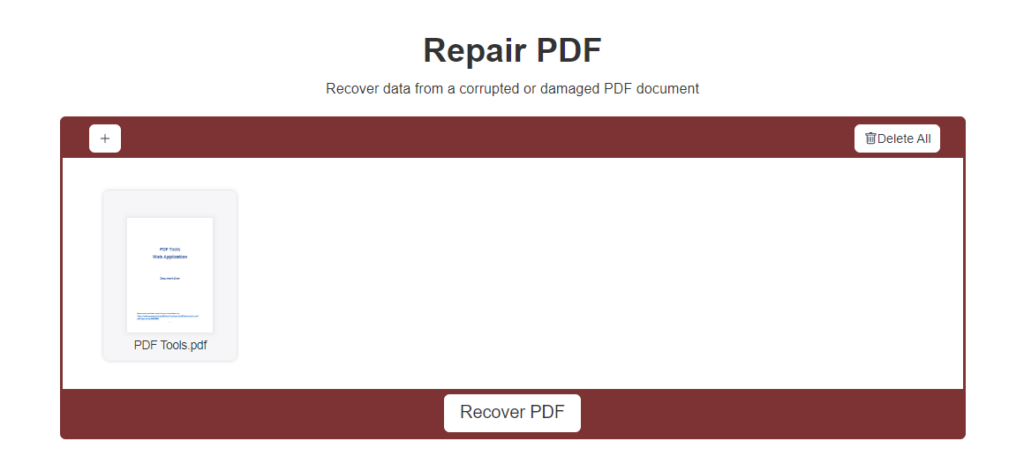
Initiating the Repair Process
After selecting the damaged PDF file, the repair process will begin automatically. The PDF Help system will analyze the file and attempt to repair any corruption or errors present within it.
Waiting for repair pdf files damaged
The time taken for the repair process to complete may vary depending on the size of the PDF file and the extent of its damage. Be patient and allow the tool to work its magic. During this time, avoid closing the browser or navigating away from the page.
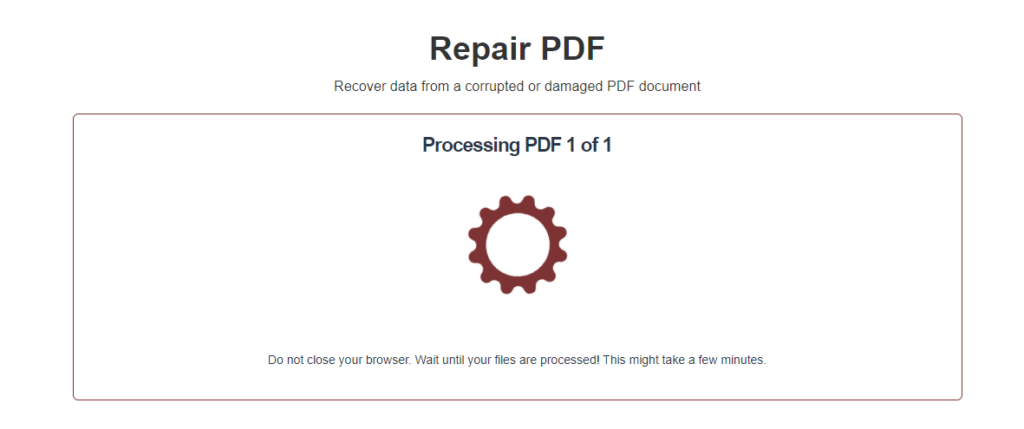
Downloading the Repaired PDF
Once the repair process is finished, the PDF Help tool will display a notification indicating that the repair was successful. You will be provided with a link to download the repaired PDF file. Click on the link to start the download.
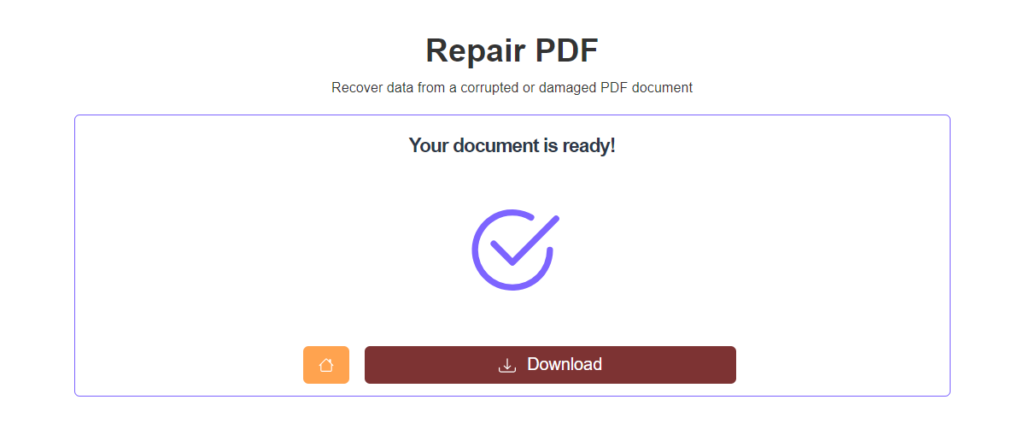
Verifying the Repaired PDF
After downloading the repaired PDF file, it is essential to verify whether the repair process was successful. Open the repaired PDF using a reliable PDF reader, such as Adobe Acrobat Reader or Foxit Reader. Check the content, images, and formatting to ensure that everything appears as expected.
Saving the Repaired PDF
If the repaired PDF opens without any issues and all the content is intact, it is recommended to save the repaired version under a new file name. This ensures that the original corrupted file is preserved in its original state for any further attempts at repair or analysis.
Additional Tips
Backup the Original PDF: Before attempting any repairs, make a copy of the corrupted PDF file. This precautionary step ensures that the original file is not further damaged during the repair process.
Clear Your Browser Cache: If you encounter any issues during the repair process or when downloading the repaired file, try clearing your browser’s cache and try again.
Check PDFHelp FAQ and Support: If you encounter any difficulties using the Repair PDF tool, refer to PDFHelp’s Frequently Asked Questions (FAQ) section or reach out to their customer support for assistance.
Using the Repair PDF tool on PDF Help can be a lifesaver when it comes to salvaging important information from corrupted PDF files. Remember to exercise caution and always keep a backup of your original files before attempting any repairs. With the right approach and the help of PDFHelp’s Repair PDF tool, you can recover damaged PDF files and regain access to valuable content stored within them.
can a damaged pdf file be repaired?
how to open a pdf file that was damaged and could not be repaired?
1. Use a Different PDF Viewer: Try opening the damaged PDF file using a different PDF viewer or reader. Sometimes, certain viewers may handle damaged files better than others.
2. Online PDF Repair Tools: There are online tools available that claim to repair corrupted PDF files. You can search for “Online PDF Repair Tool” and upload the damaged file to see if they can recover any content.
3. Extract Content: If the entire file cannot be opened, you can try to extract the content from the damaged PDF using a PDF extraction tool or converter.
4. Recovery Software: Some data recovery software may have features to recover partial or fragmented data from damaged files, including PDFs.
5. Contact the Source: If the PDF file was received from a specific source, try reaching out to them and request a new, undamaged copy of the PDF.
If none of these steps work, it’s possible that the damage to the file is severe, and recovering its content may not be feasible. In such cases, you may need to consider alternative methods or sources to obtain the information you were looking for in the PDF file.