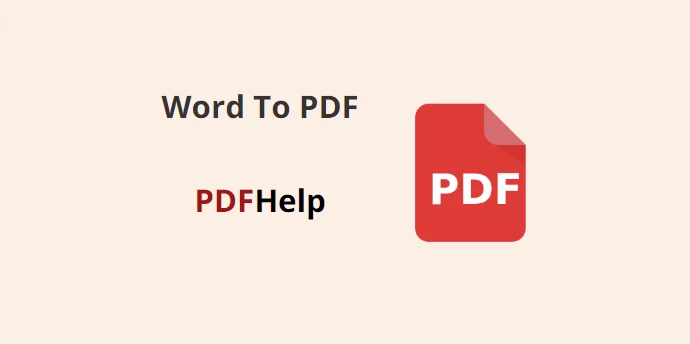Table of Contents
In today’s digital age, the ability to seamlessly convert documents from one format to another is essential. Portable Document Format (PDF) files have become the de facto standard for sharing and preserving documents due to their universal compatibility and consistent formatting. If you’re looking to convert a Word document to a PDF, PDFHelp is a user-friendly online tool that simplifies this process. In this article, we’ll walk you through the steps of using PDFHelp and how to get a word document to pdf.
Accessing PDFHelp
To get started, open your preferred web browser and navigate to the PDFHelp website. You can do this by typing “PDFHelp” into your search engine or directly entering the website’s URL.
Uploading Your Word Document
Once you’re on the PDFHelp homepage Find a tool to convert a Word to PDF, you’ll likely see a user interface with various options related to PDF conversions. Look for an option that enables you to upload your Word document. This is usually labeled as “Upload” or “Choose File.” Click on this option to open the file dialog box.
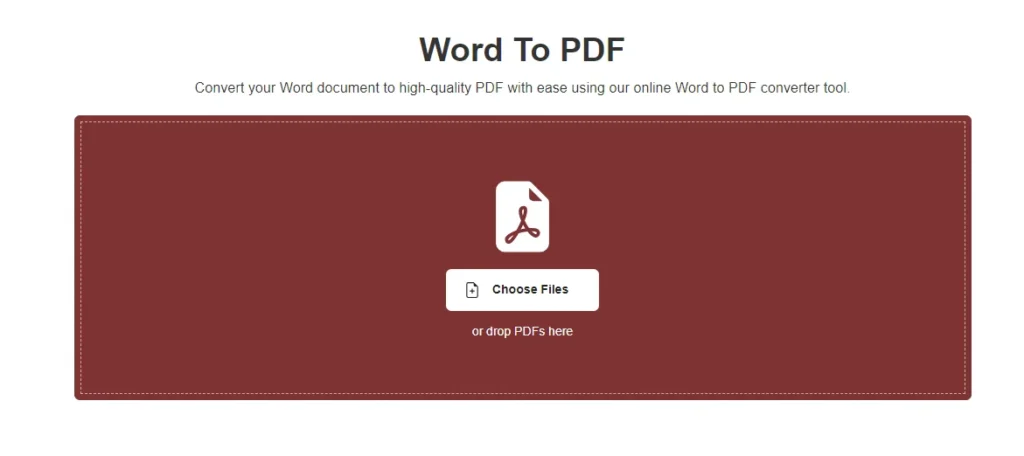
Navigate through your computer’s directories to locate the Word document you want to convert to PDF. Once you’ve found it, select the file and click the “Open” button or its equivalent on the dialog box. This will initiate the upload process.
Selecting Conversion Settings
PDFHelp often offers customization options for the PDF conversion process. These may include settings like adjusting the page orientation, choosing between portrait and landscape modes, and selecting the paper size. Depending on your preferences, you can make these adjustments to ensure that the PDF output aligns with your desired formatting.
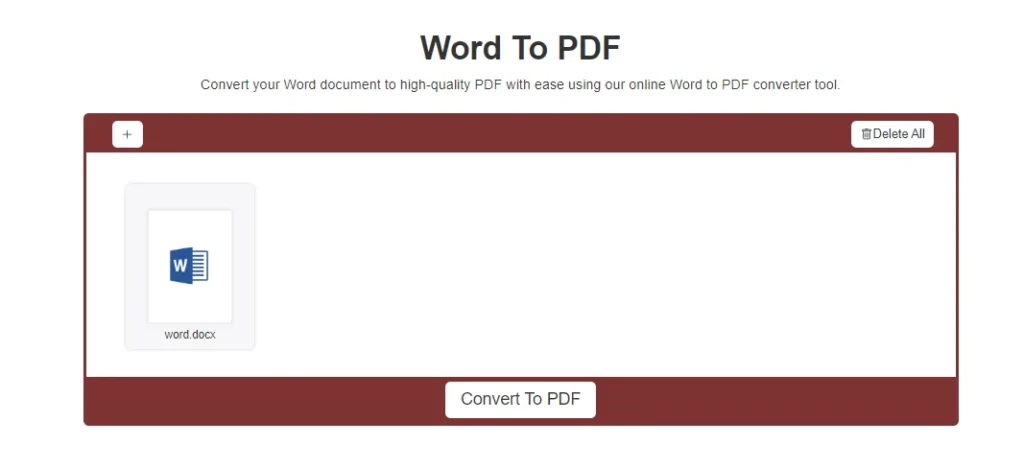
Initiating the Conversion Word To PDF
After configuring the settings, locate the “Convert” button on the PDFHelp interface. This button is typically labeled with “Convert” or “Start Conversion.” Clicking this button will initiate the conversion process. The website will take a few moments to process your Word document and generate the corresponding PDF file.
Downloading the PDF File
Once the conversion is complete, you’ll be presented with a download link for the converted PDF file. This link is usually labeled as “Download PDF” or something similar. Click on this link to initiate the download of the PDF file to your computer.
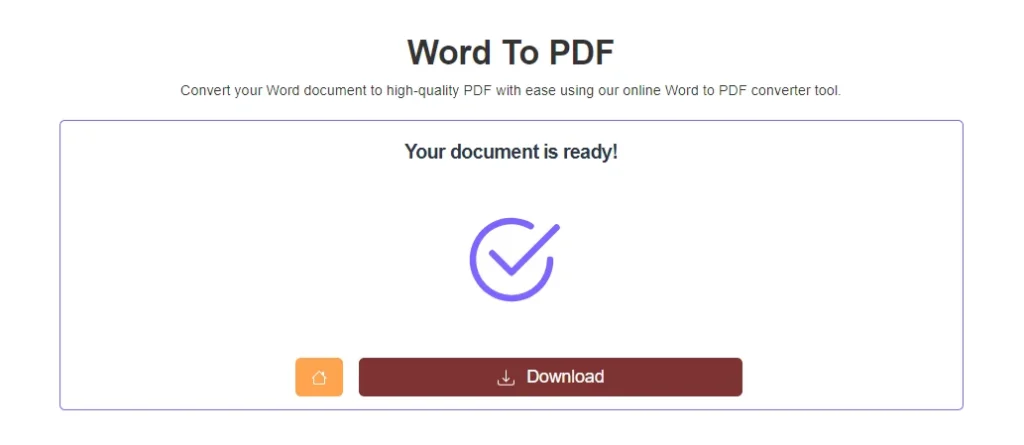
Saving the PDF
Choose the directory on your computer where you want to save the PDF file. You can rename the file at this point if you wish. After selecting the save location and filename, click the “Save” button or its equivalent to finalize the download.
PDFHelp provides a straightforward and user-friendly solution for converting Word documents to PDF files. By following the steps outlined in this guide, you can easily convert your important documents while preserving their formatting and ensuring compatibility across various devices and platforms. Whether you’re a student, professional, or someone who frequently works with documents, PDFHelp simplifies the process of document conversion and empowers you to efficiently manage your digital files.
why can’t i convert a word document to pdf?
There could be several reasons why you might be having trouble converting a Word document to PDF. Here are a few common issues and solutions:
1. Software Issue: Ensure that you’re using a compatible version of Microsoft Word. Some older versions might not have a built-in “Save as PDF” feature. If this is the case, consider updating your software or using an online PDF converter.
2. File Corruption: If your Word document is corrupted, it might not convert properly. Try opening the document in Word and checking for any error messages. If the document is corrupted, try to recover an earlier version or recreate the document.
3. Lack of Permissions: If the Word document is password-protected or has restricted editing permissions, this could affect the conversion. Remove any password protection or editing restrictions before attempting to convert.
4. Complex Formatting: Complex formatting, fonts, images, or elements might not translate perfectly to PDF. Simplify the formatting or troubleshoot specific formatting issues before converting.
5. Insufficient Space: If you’re trying to save the PDF to a location with insufficient disk space, the conversion might fail. Make sure you have enough space on your storage device.
6. Software Glitch: Occasionally, software glitches can cause issues. Try restarting your computer and Word program, then attempt the conversion again.
7. Third-Party Add-Ins: Some third-party add-ins or extensions for Word might interfere with the conversion process. Disable any unnecessary add-ins and try converting again.
8. Online Converters: If you’re using an online converter, ensure that you’re following the instructions correctly. Some converters might have file size limitations or require specific settings.
9. Internet Connection: If you’re using an online converter, a stable internet connection is necessary. Poor connectivity could lead to incomplete or failed conversions.
10. PDF Printer Drivers: Some PDF printer drivers might cause issues during conversion. If you’re using a virtual PDF printer driver, consider using the built-in “Save as PDF” feature in Word instead.
If you’re still facing difficulties after considering these factors, you might want to provide more specific details about the error you’re encountering or consider seeking technical support from relevant forums or communities.
how do i convert a word document to pdf without losing formatting?
To convert a Word document to PDF without losing formatting, use the “Save As” option in Microsoft Word and choose PDF as the file format. This ensures that your document’s layout, fonts, images, and other elements remain consistent in the PDF file.
how do i convert a word document to pdf on a mac?
To convert a Word document to PDF on a Mac, open the document in Word, click “File” > “Print,” then select “Save as PDF” from the PDF dropdown menu and choose the save location.
how to make a pdf file?
To create a PDF file, use a word processing or design software with a “Save as PDF” option, or use online converters to convert various file formats to PDF.